LivenessCheckHelp.com
Need help using software that is scanning your face as a part of new account creation?
Here are some things to check to help you pass your Liveness Check:
Is Your Webcam Already In-Use?
If you are on a video conference, your webcam is open in another Browser Tab, or your webcam is being used by a 3rd Party Program, you need to turn the camera off in the software that is using your Webcam.
Uninstall 3rd Party Camera Programs.
3rd Party Camera Programs like ManyCam, SnapCamera, Logitech Capture, and dozens of others, can modify how your Camera works in undesirable ways.
These programs also contain known bugs that affect your system performance and can contain malware.
Please uninstall these programs, restart your computer, and launch your Browser from scratch in order to resolve.
Try Another Web Browser or Device.
Your Browser or Device might not be able to provide a secure Video Feed. Trying in another Browser may easily resolve your issue. Trying on another Device is also highly recommended!
Test your Webcam to make sure it works.
Visit https://webrtc.github.io/samples/src/content/getusermedia/gum/ to test your Camera. If your Camera won't open here, it cannot open in other Browser Camera Software.
Try your built-in Camera, not your external USB Camera.
Your internal laptop camera has a better chance of success than an external USB camera.
If you are using a built-in Camera, make sure it is enabled.
In MS Windows, there is a setting that allows/prevents Apps (like Browsers) from using the camera. Please make sure this is enabled.
If using a USB Camera, make sure it is plugged in.
Hey, it happens! Please double-check that your external camera is plugged in!
If you are using a Mac, make sure that Portrait Mode and other Camera Effects are disabled.
On a Mac, Portrait Mode and other Camera Effects can be used to blur the User's Background of their live Camera Feed. This can affect the results of a 3D FaceScan and prevent a User from being able to prove 3D Liveness. When performing a 3D FaceScan, please confirm that Portrait Mode and all other Camera Effects are disabled by clicking the Green Camera Icon (top bar), opening the FaceTime HD Camera Tab, and disabling the Portrait Icon and other icons for Camera Effects.
Portrait Mode Disabled
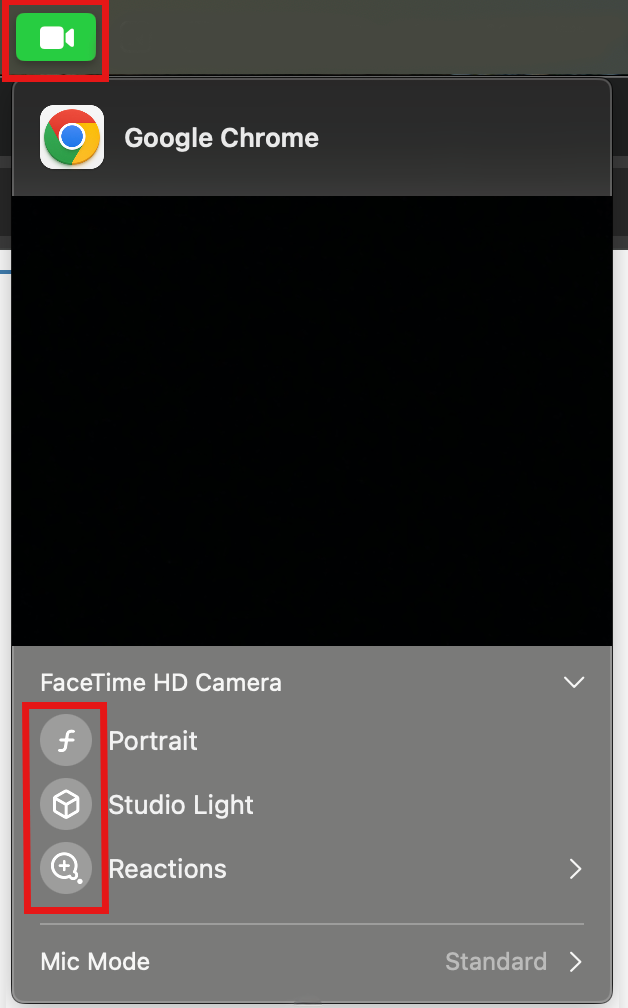
Portrait Mode Enabled
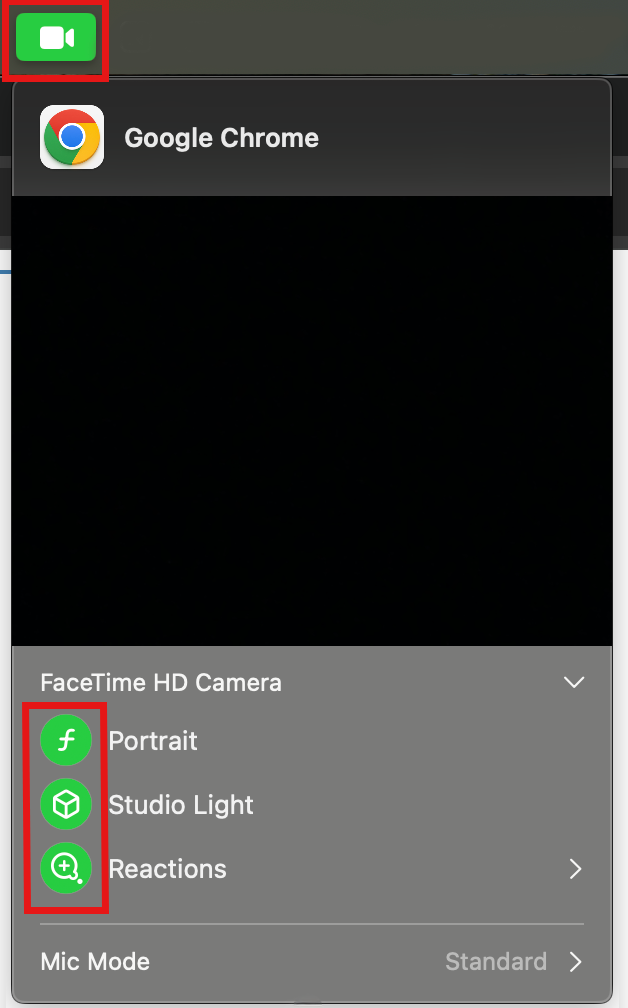
Firefox Users
Camera Permissions Dialog - "Remember this decision"
Please ensure "Remember this decision" is checked if your camera permissions appear.
Private Browsing
Ensure you are not using Private Browsing Mode, as this can impact the behavior of the Camera.
History Settings - Remember History
Please ensure your Firefox history settings are set to "Remember history". You can find this setting by navigating to:
Settings > Privacy & Security > History
Please ensure your Firefox history settings are set to "Remember history". You can find this setting by navigating to:
Settings > Privacy & Security > History
Copyright 2026 - LivenessCheckHelp.com - All Rights Reserved.


